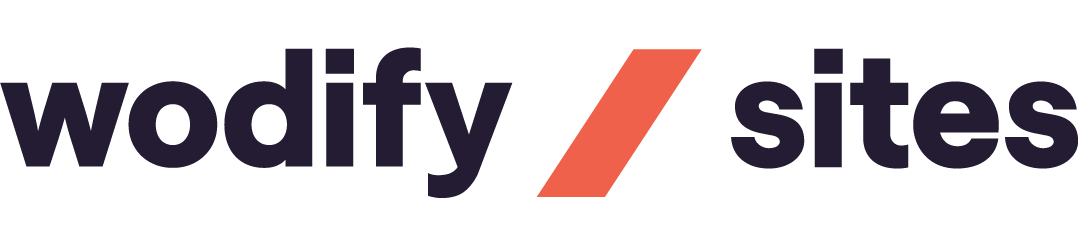How to Whitelist a Email Address
In order for you to get your free downloads, gifts, and/or updated information from us. Please take a quick moment to whitelist our email address.
Whitelisting our email address will guarantee all our emails get to your inbox. If not, because we are a business sending you emails. Your email host will filter us as “Spam”, or “Junk”.
Why is this important?
We communicate mostly through email. It has happened in the past where people have missed out on important time sensitive information just because their email host automatically put us into their “Spam”, or “Junk” folders.
Special thank you to Infusionsoft for the easy to follow below directions on how to whitelist our email address.
STEP-BY-STEP INSTRUCTIONS
Apple iPhone / iPad
Open the email.
Tap the sender’s name in the From line.
On the next screen, tap Create New Contact.
Tap Done.
Microsoft Outlook 2013
Right-click on the email that you would like to add to your safe sender list
Hover over Junk and then click the option Never Block Sender.
Android
Tap to open the email.
Tap the icon next to the email address.
Tap OK.
Apple Mail
Right-click on the sender’s email address.
Select Add to Contacts or Add to VIPs.
Gmail
Click and drag the email into the Primary tab.
Click Yes to confirm
Outlook.com (formerly Hotmail)
Open the email.
Click the Add to contacts link
Yahoo! Mail
Right-click the email.
Select Add Sender to Contacts.
Click Save.